Starbase Ships by EGOTech
Flight Systems
Flying the Ship
On most ships there will be two main levers. The left lever controls backwards thrust (braking) and the right lever controls forward thrust.
Cruise
The Cruise button activates cruise control, forward thrust will not reset to zero unless turned down.
This means the pilot does not need to continually hold down the forward thrust button.
Cruise on most ships.
Aim
The Aim button reduces the response time of key presses for pitch and yaw when activated.
This may help with more precise control of the ship's direction.
Turtle
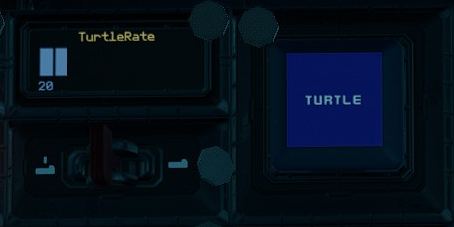
The Turtle button activates turtle mode which sets forward thrust to a maximum limit of TurtleRate of full thrust.
The TurtleRate can be adjusted using the switch on the TurtleRate panel.
Also see Flight Profiles for quick turtle rate switching.
Sloth
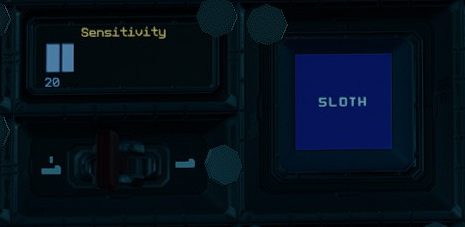
The Sloth button activates the low sensitvity mode of pitch and yaw (and roll depending on the ship) by limiting thrust.
The Sensitivity can be adjusted to set the maximum thrust rate of sloth mode using the switch on the Sensitivity panel.
Also see Flight Profiles for quick sensitivity switching.
Flight Profiles
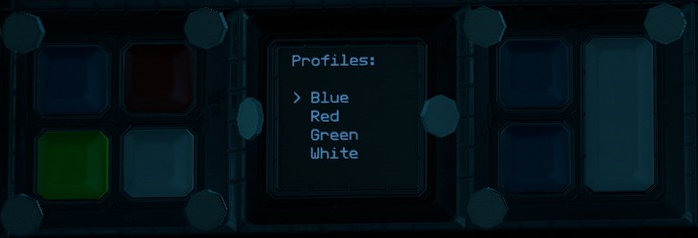
The flight profiles system allows the saving of four preset profiles consisting of TurtleRate and Sensitivity values,
named Blue, Red, Green and White.
Quickly load a particular profile by pressing one of the coloured buttons with its colour matching the profile name.
This is load the TurtleRate and Sensitivity preset values of the profile into the main flight system.
Adjust the presets of a profile by selecting the profile on the Profiles panel using the Up and Down
(blue buttons) and selecting by using the Select button (white vertical button).

Once in a profile screen for a profile, use the Up and Down buttons then the Select button to select
either Turtle (for turtle rate) or Sens. (for sensitivity) and then using the Up and Down buttons
to adjust the values. Press the Select button again to stop adjusting the values.
Select Back to go back to the profile selection screen.
Copyright 2025 Vincent Teo
Built with 11ty